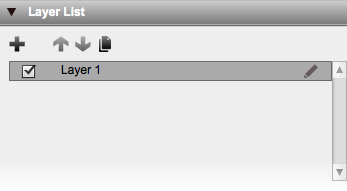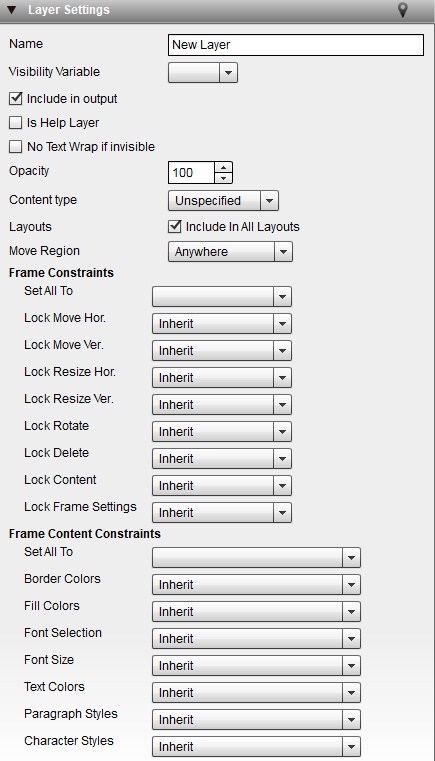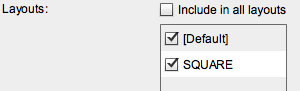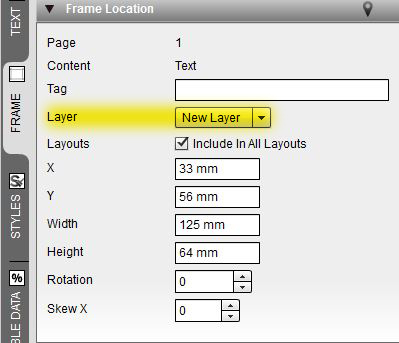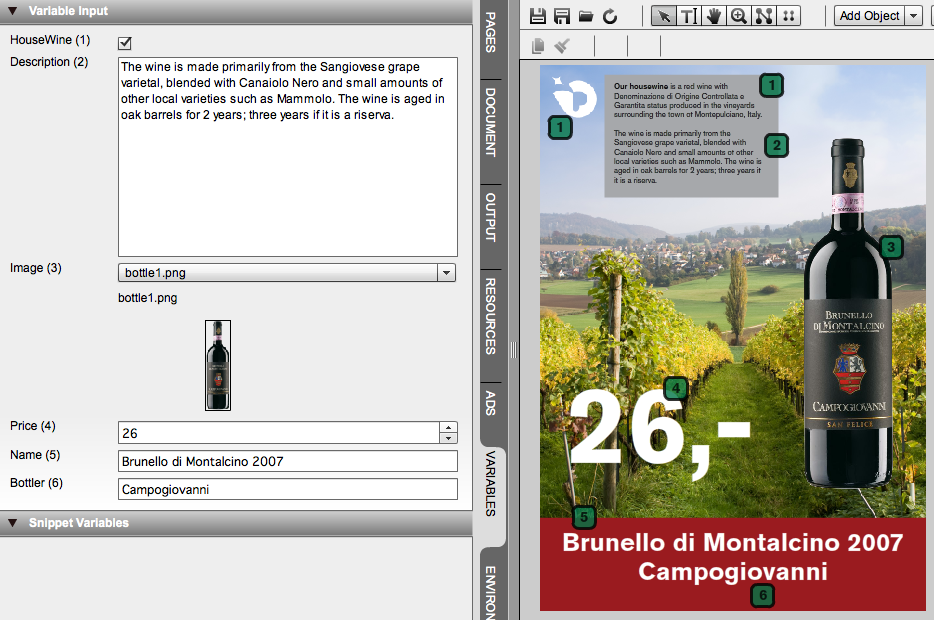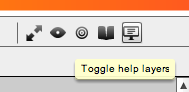Information Classification: External Restricted.
See https://www.chili-publish.com/security
Layers
Concept
Layers is a common concept used in layout and editing software. It does what the name promises. It creates layers (virtual) where objects can be placed on.
Each layer is placed above or below other layers, and thus creating the effect of residing on top of each other.
A layer has the same size as the editing space. So even if you place objects out of the page boundaries, they still reside in that layer.
IMPORTANT NOTE: CHILI Publisher does not force z-indexing of page items to coincide with the z-index of the layer they are contained on! In online publishing contexts, layers are VERY often used to group content (eg to apply restrictions, or to show/hide groups of related page items). Forcing the z-index in such a situation means that you would have to create multiple layers, and can greatly increase the complexity of your templates.
Layer list
The layer list panel (default in the document tab) show a list of layers available in the document. By default there is 1 layer. So all objects are placed on the same layer.
Nevertheless, objects (frames) can be moved to lower or higher positions, by moving the frames
You can add layers by clicking the plus-sign. From the moment, there are more than 1 layers, you can also remove layers by the minus-sign.
Selecting a layer allows you to move the layer up or down with the arrows.
You can also duplicate a layer with the copy button.
The checkbox displayed in front of the layer, toggles the visibility of the layers.
The pencil to the right, opens a window where you can set the details.
The same details can be set in the Layer settings panel
Layer settings
A name for your layer is just for you to recognize it. It has no other effect on the document.
You can toggle the inclusion of the objects of this layer in the output. Output can be PDF, Digital, etc...
The checkbox Help Layer is an easy way to assist a user with variable data input. (see also below)
The opacity sets the level of transparancy of all elements on the layer.
The content type defines if the objects of that layer go to a "background" or a "variable data" layer when outputting pdf's with variable data. In the pdf export settings you define how this is used: /wiki/spaces/CPDOC/pages/1412441
If unchecked, the checkbox to include this layer in all layouts show all different Alternate Layouts. In this selection you can set in which Alternate Layout the layer should be visible.
All folowing settings have impact on the content restrictions. More about this on this page
Assigning content to layers
By default, new content is placed on the selected layer (which, again by default, is the top layer).
To move a frame to a different layer, you can go to the "Frame Location" Panel:
Help layer
Imagine the following situation.
A customer has access to a POS document, but the customers needs a hand to fill out the right fields.
On the left hand side of the interface, the user sees the different fields needed to be filled out. They refer to elements / objects on the document.
A help layer can be shown, where there are visual references to the places where the variables have impact.
In this example, the green boxes (with black borders) are elements on a help layer.
The layer is marked (Layer settings) as help layer.
This layer will not output, and can easily be toggled on or of in the top toolbar with the black eye icon
You can set more than one layer to be a help layer.
All information on this page must be treated as External Restricted, or more strict. https://www.chili-publish.com/security